As we transition from shipping Radians with R1 software to Radians with R2 software, it is important to make sure that you have the correct software selected in the control app to ensure that Radian can properly communicate with your phone/device.
If after doing this you are still having issues, try uploading with each software version selected in the App, just to be sure.
Then check you Radian's Software:
- If your Radian box has a note telling you it has R2 Software loaded, then it has R2 software on it. If you are sure you did not receive this note, then you will have R1 Software loaded on it.
- Your Radian will have factory settings programmed into it that make it move fairly quickly when you first receive it
- If (before you ever program Radian) your Radian moves Counter Clockwise (looking down from the top), then it has R2 software.
- If (before you ever program Radian) your Radian moves Clockwise (looking down from the top), then it has R1 software.
To Check your App's software version:
The R2 Radian software allows for a few cool new features, described more fully here. Because of this you just need to go to the first page of the Radian control app and see if Direct Drive is an option (the third one down) on that page, as shown below. If it is an option, then you have the R2 software version selected in the app.
To change the software version in the Radian app, select the App Settings option on the bottom of the first page (shown below). From that page, select App Version (the bottom option on that page) and you will see the Version page, as shown below. You can press the button to change between versions.