You can upload a new timelapse to your radian at any point after the battery status has flashed upon startup. This signals that the Radian is ready to accept commands. We recommend you wait a few seconds after it does the initial start-up back-and-forth calibration. Radian may also begin carrying out the previous upload settings, in which case you can stop its movements in order to upload a new time-lapse by using the "Stop Radian" command. Please make sure the audio cable is securely connected to your phone/device and Radian with the media volume turned to its max allowable setting.
If you are having problems with uploading, please refer the our upload troubleshooting article here.
**Please note that when you first receive Radian, it does not do the initial calibration, and instead starts moving rapidly, indefinitely. This is simply the factory default time-lapse. You can program Radian at any point while it is on and/or moving.