If you are trying to upgrade your Radian to the new R2 software, and you have not done so already, please check out : alpinelaboratories.com/upgrade
If you have already been there and are still having issues, here are some common issues, and their common solutions:
- Software Updater App Crashes Upon Opening:
- Please note that the software updater can only be used with Mac computers at this time.
- This issue seems to have been resolved with version 2.2 of the Software Updater App. However, if you are still having this issue, the best fix seems to be to try another computer with more updated OS software.
- Computer will not open Software Updater App because it is from the internet:
- apple+click or right-click the Radian Software Application and then select open. This should bypass your computer's wariness of applications from online.
- Go to apple -> System Preferences -> Security and Privacy. You should be able to access the application if your computer has blocked it through here.
- If you have successfully downloaded and opened the Software Updater App, but the upload process did not work:
- Make sure your Radian was turned off before plugging it in to your computer.
- Some computers seem to need a few tries, so give it at least 2-3 tries, unplugging your Radian and plugging it back in between tries.
- Try another USB port on your computer.
- If you are using a USB Hub, make sure to connect your Radian directly to your computer's USB port.
- Try restarting your computer, and then performing the upgrade. This seems to clear out the USB port cache, which helps.
- Some computers are unsuccessful on the first upgrade attempt: run the upgrade again, sometimes the new software is accepted by the 3rd attempt.
- If you have successfully updated the Software on your Radian, but you cannot successfully send time lapse settings to your Radian from your phone
- Make sure that you have selected the R2 Firmware option in the App. You can set this at Front Page -> App Settings -> App Version.
- To verify that you have the correct version selected, when you go back from the App version page, the top option in the Settings Menu should be "PC Sync Cable".
- If you are still having issues, try uploading with the R1 Firmware selected in the App (if this works, then you still have R1 software on your Radian). Or see our upload debugging page solutions page.
If you are still having issues, please submit a support ticket with the following information : Your computer's version of OSX, the computer browser that you used to download the Software Updater Application, what the exact issue is from the list above, and we will do our best to help you!