If you have not done so already, please read or watch our tutorial information : http://alpinelaboratories.com/pages/radian-tutorial-master
All Radian units are tested thoroughly before shipment, but there are a few issues that can arise in programming Radian. Please be sure to update your app to the most current version available: we are constantly issuing updates to address problems specific to certain phones and carriers, so your problem may be solved by a simple update! If you are having trouble, please follow the checklist below before submitting a help ticket.
1) Check the following:
To ensure that you are set up correctly, please verify the following:
- Verify if your app's software version matches your Radian's software version (R1 and R2). A process for this is described here.
- Is your Radian charged and turned on? You can check the battery status of your Radian by turning it off, and then on again. The battery status LED will blink green to indicate its charge level (1 blink low battery, 3 blinks full battery). If the LED does not blink after 3 seconds, you probably need to charge your unit by plugging it into external USB power.
- Is the programming cable securely plugged into both Radian and your programming device? Please note that some phone cases prevent the programming cable from being plugged in fully. If you are having problems, remove the case to ensure the cable is fully plugged in and the signal sent to the Radian is strong.
- If you are using an Android device, or the WebApp, is your media playback (i.e. music) volume turned up (not ringer/notification volume)? Information is sent to your Radian from your programming device through the audio port, and not all devices allow the app to automatically turn up the replay volume. You may need to go into your phone or device's settings and disable an audio limit that is not allowing the volume to be increased to a level recognized by Radian. A common way to check for this problem is by watching the Radian's status LED:
-
If the Radian’s status LED flashes red during an upload, but does not hold green, that indicates that data is moving over on some level (the flashes are when bytes are received) but the packet is deemed no good (thus the lack of green holding light). This can either be because transmission is spotty (bad cable, low volume, audio limits), or because the wrong app version is being used (R1 vs. R2, as explained above).
-
If you are continuing to have problems programming your Radian
It is possible that either the programming cable is damaged, or your phone is somehow not compatible with Radian (there is no way for us to test all possible makes and models). To isolate these two possibilities, please perform the following checks:
- Can you generate a sound from the Radian App using headphones? Plug in a pair of headphones to your programming device and press the Upload button in the app. You should also be able to hear the sound via your phone's speakers if no headphones are available. Warning, the sound should be loud, so please be careful!
- If no sound is made, or if the sound made is not very loud, it is possible that the media playback volume is not being properly controlled by the app. Information is sent to your Radian from your programming device through the audio port, and not all devices allow the app to automatically turn up the replay volume. To fix this, please plug in headphones or your Radian's programming cable, open your phone's default music player, turn the volume all of the way up volume up, and retry programming.
- Apple has been updating phones with volume limits in the EU- if this applies to your device, please check your volume settings and personally remove any volume restrictions that may have been put in place as a result of an Apple update.
- Can you program Radian from another device? If you have access any other compatible devices (iOS devices tend to work best), please try programming Radian from one of those. In addition, you can program Radian with the Radian web app from a personal computer running Chrome, Safari, or FireFox.
If you can generate a loud sound from your programming device using headphones and have confirmed the software version, but still cannot program your Radian, it is possible that your programming cable is damaged. If you suspect that is the case, please submit a help ticket through this site.
Common Phones that have trouble:
HTC m8 - Solution: Turn Boom Sound Off
LG G3 - we supply a 3 pin audio cable to program settings on your Radian, but the LG audio port is 4 pin. This may lead to unclear data transfer: please use the online Radian web app to test this!
Droid Razr Max - Solution: Change your settings to mirror those in the photo below.